-
-
RM
When you shop above your wallet balance, you can always top up an additional amount using online banking or credit card provided.
If all are in order, proceed to make payment via the toyyibPay Payment Gateway. Select the bank of your choice and press “Proceed”.
1. Buka “ web browser” dan masukkan url “schoolmall.com.my” dan “Enter”

2. Tekan “Login” untuk Ke bahagian Pendaftaran

3. Tekan Di Tab “Register” Bagi Pendaftaran Baru. Sila pastikan anda memasukkan email yang sebenar bagi tujuan pengesahan. Sila semak email anda untuk “LINK” pengesahan.
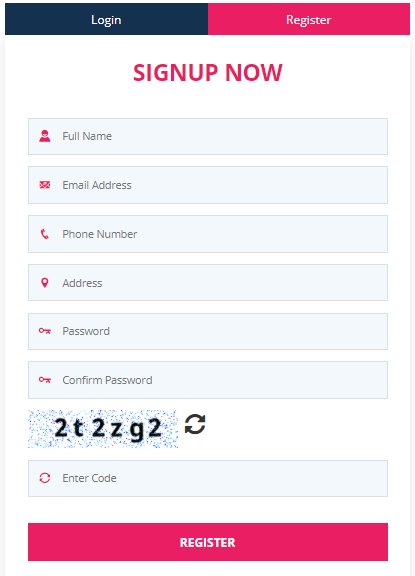
4. Jika anda sudah mengesahkan email, anda akan kepaparan hadapan penguna. Bagi penguna yang ingin MENEBUS nilai “Wallet” mereka. Sila tekan “Gift card”.
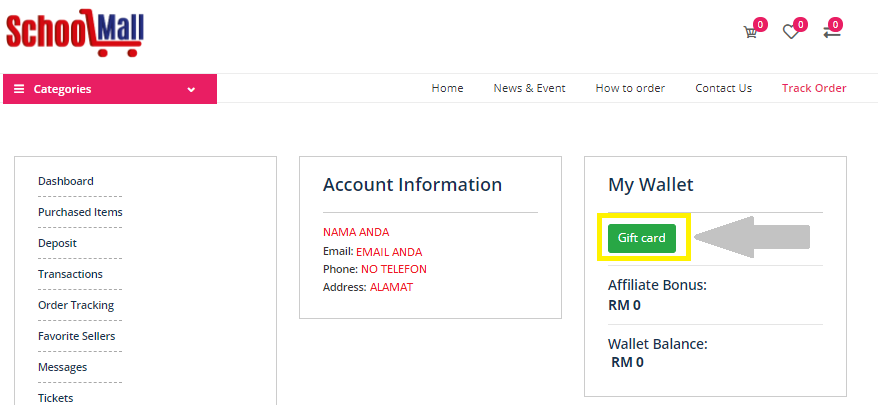
5. Sila masukkan “Voucher No” dan “Voucher Key” dan tekan “ADD WALLET”
- Voucher No : Nombor Kad Pengenalan Ketua Keluarga
- Voucher Key : Nombor Kad Pengenalan Pasangan
ATAU
- Voucher No : Nombor Kad Pengenalan Ketua Keluarga
- Voucher Key : Nombor Kad Pengenalan Ketua Keluarga
Bergantung kepada apa yang telah anda daftarkan di dalam sistem teras.

6. Baki anda akan tertera di bahagian “My Wallet”.

7. Sila ke paparan “Home” untuk meneruskan pembelian.
Nota:
Jika tidak menerima pengesahan email. Sila emailkan butiran kepada kami ke help@schoolmall.com.my atau boleh hubungi kami di +60127259219.

8. Sila Pilih “Categories” untuk pemilihan jenis barang.
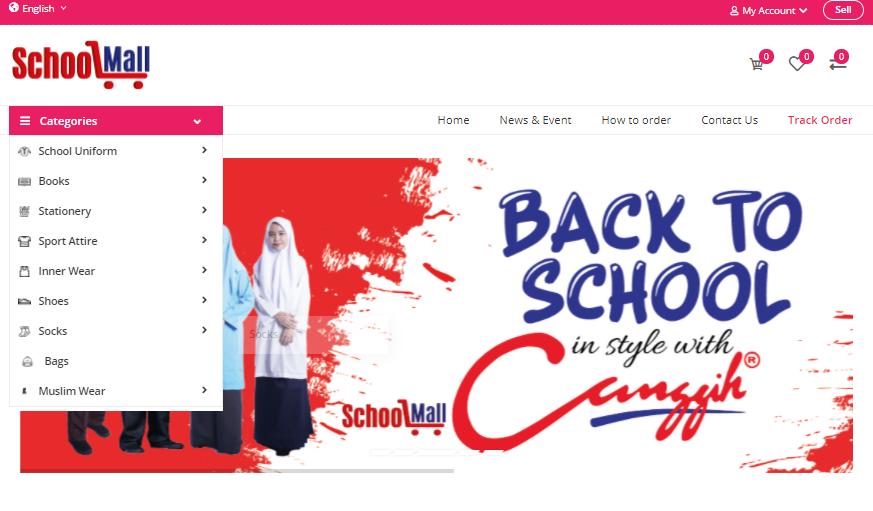
9. Tekan pada keperluan yang ingin di beli. Pilih saiz yang sesuai dan masukkan kedalam bakul pembelian “Add to Cart”.

10. Selepas selesai anda boleh menyemak barangan di “Cart” dan tekan “View Cart” atau “CHECKOUT”.

11. Sila semak pembelian anda. Jika anda mempunyai kupon sila masukkan di bahagian “VOUCHER NUMBER” dan “Apply”. Tekan “Place Order” untuk ke paparan seterusnya.

12. Sila pastikan nama dan alamat betul. Jika ingin bertukar alamat sila tandakan [/] pada bahagian “Ship to a Different Address”. Tekan “Continue” untuk meneruskan pembelian.

13. Sila pastikan barang yang anda pesan adalah betul dari segi harga dan saiz. Tekan “Continue” untuk ke bahagian pembayaran.
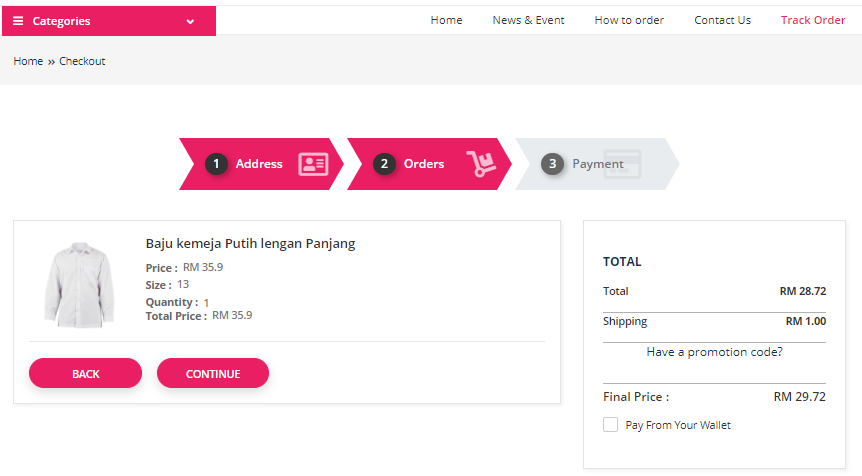
14. PENTING : Di bahagian pembayaran, anda perlu tandakan [/] di bahagian “Pay From Your Wallet” dan tekan “SUBMIT” dan “Continue” untuk selesai kan pembayaran.
Nota:
Jika baki “Wallet” anda tidak mencukupi, anda boleh menambah baki anda dengan menekan “Click here to add e-Wallet” dan anda boleh menambah baki anda mengunakan “Online Banking” atau “Credit/Debit Card”.
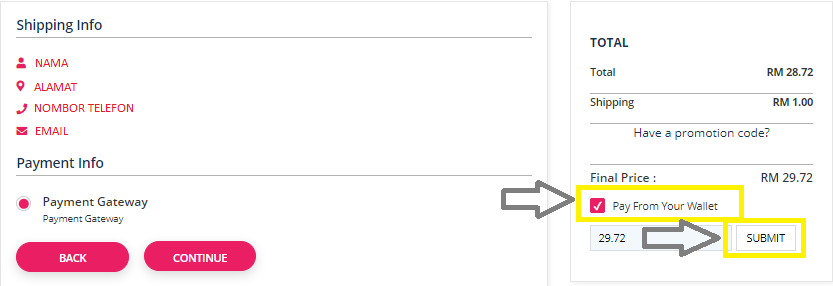
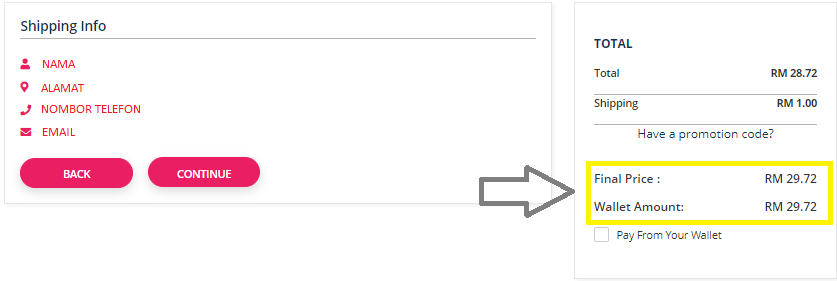
15. Selepas selesai melakukan pembayaran anda akan dapat paparan untuk resit anda.
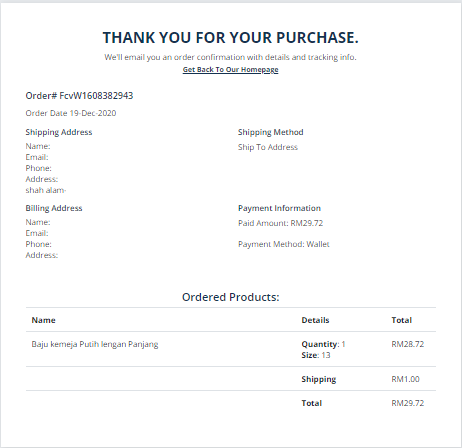
16. Untuk semak “Order”, anda pergi ke “My Account” dan pilih “User Panel”

17. “Scroll” ke bawah , anda akan lihat “Recent Order” dan anda tekan “VIEW ORDER” untuk lihat status barangan anda.
